How To Create Connected SharePoint Online Team Sites Faster?
A
SharePoint team site is a common portal used among many enterprises.
It helps project teams collaborate efficiently while ensuring that
the clients have quick, easy access to important documents and action
items to complete the project successfully. A lot of enterprises turn
to custom SharePoint
web development
for additional business requirements. Microsoft has made SharePoint
team sites stronger than ever by introducing its integration with
Office 365 Groups.
There
were several enhancements rolled out to SharePoint Online team sites
in Office 365. It deeply connects to Office 365 Groups which offers a
shared inbox, calendar, OneNote notebook, Planner for task
management, a place for files and now a modern team site with lists,
pages, libraries, and team news. Enterprises can now create a
connected team site directly from the SharePoint home in Office 365
just within seconds.
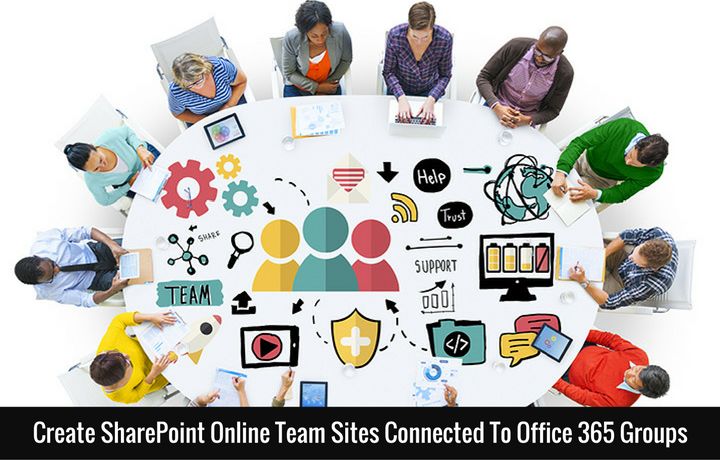
These
capabilities can collectively make your team more adaptable,
connected and mobile which is a requisite to succeed in the modern
digital era. Now let’s dive into the details of creating new team
sites connected to Office 365 Groups at lightning speed:
Creating
Connected SharePoint Teams Sites In Seconds:
- Step 1: Users can create sites connected to Office 365 Groups directly from SharePoint home page. Click on the "Create Site" button on SharePoint homepage in Office 365. A two-step creation wizard will appear from the right
- Step 2: You need to enter the title of your team site, select whether you want to make your group private or public, select the site classification and then click on next
- Step 3: Add the details of the owners and members, click on Finish and it's done.
A
new SharePoint team site is now up and ready-to-use. The new
improvements are more intuitive to adjust to your business needs.
Users can create Office 365 Groups by using services like Outlook,
Microsoft Teams, Yammer and more to get access to a full-powered
SharePoint Online team site.
Controlling
of Create Site functionality by Admins:
SharePoint
Online admins have granular control over the user availability and
behavior of the "Create Site" button or command within
Sharepoint home in Office 365.
Admins
can either completely hide the "Create Site" button or
enable it for users who have required permissions to create sites.
There are a couple of other settings an admin can control for the new
experience. Let's take a closer look at them.
- Step 1: You can find the updated site creation settings in the SharePoint Online admin center inside the settings tab
- Step 2: Admins can select to enable or disable the "Create Site" command
- Step 3: Furthermore, admins can choose what happens when a new SharePoint site is created. These options include creating a classic site or a site within an Office 365 group
If
the admins have enabled the original "Start a Site" feature
for users, it's important they review the new settings to make sure
it conforms to their business needs.
As
the entire SharePoint Online team sites experience become modern,
users can quickly and easily adjust to common settings without having
to click into a classic site settings page multiple times. Instead,
the tasks can be accomplished more intuitively within the context of
what the users are doing.
SharePoint
team sites and Office 365 Groups has taken integrated content
collaboration to a new level, making it easier to create, manage and
use the content and information throughout the work cycle. If you
have any feedback or ideas in relation to SharePoint team site and
Office 365 Groups integration, please leave it in the comments below.

